Building inclusive web UIs isn’t optional—it’s essential. This comprehensive guide walks you through designing, coding, and testing front-end components that meet WCAG and WAI-ARIA standards, ensuring keyboard, screen-reader, and cognitive accessibility for every user.
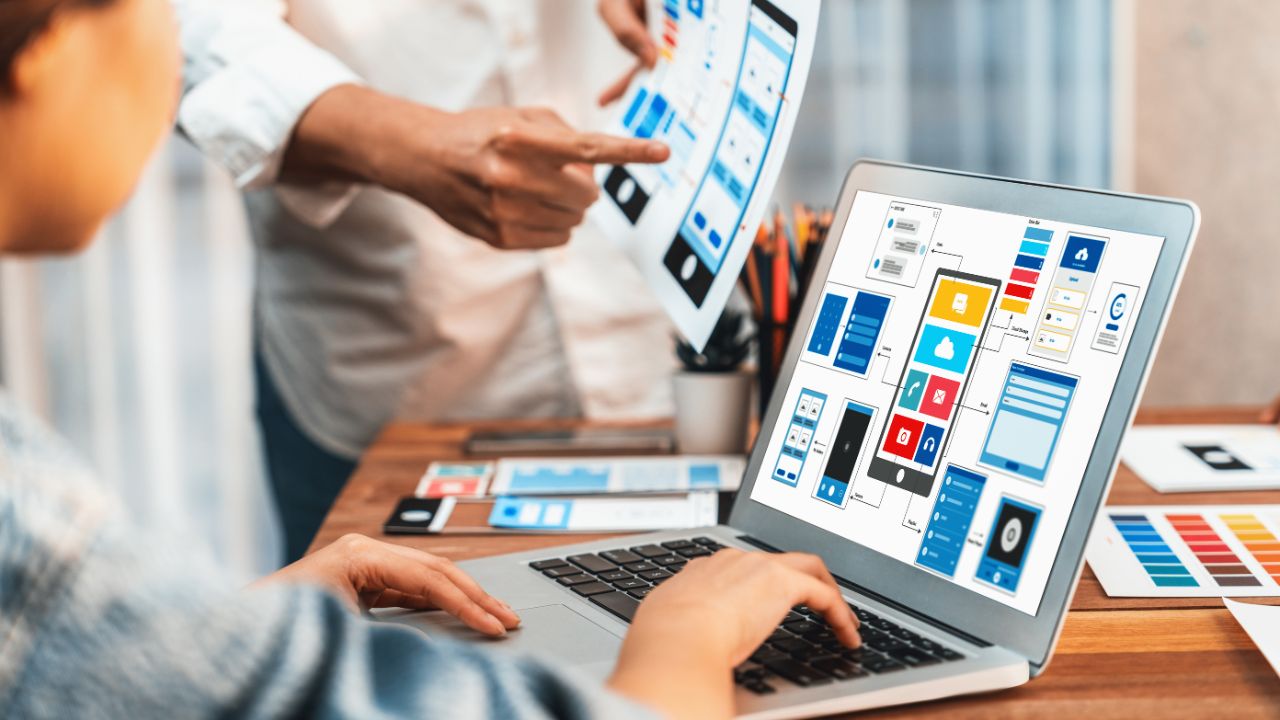
Creating accessible front-end components is essential for ensuring that web applications are usable by everyone, including people with disabilities. This guide provides detailed insights into designing and implementing accessible components, adhering to WCAG standards and best practices. Below is an alphabetical list of components, each with a description of its purpose, accessibility considerations, and implementation tips. Use the table of contents to navigate or explore each component in detail.
Component Descriptions
Enhancing Focus Styles for Better Accessibility :focus styles

Purpose: Focus styles provide visual feedback when an element is selected via keyboard navigation or other input methods.
Accessibility Considerations: WCAG 2.1 (2.4.7) requires focus indicators to be visible. Default browser outlines are often sufficient but may be customized for branding.
Implementation Tips: Use outline or box-shadow for focus styles, ensuring at least a 2-pixel width and a contrast ratio of 3:1 against the background. Avoid removing outlines without a replacement (e.g., outline: none). Test with keyboard navigation to confirm visibility.
Example: button:focus { outline: 2px solid #005ea2; outline-offset: 2px; }
Autocomplete
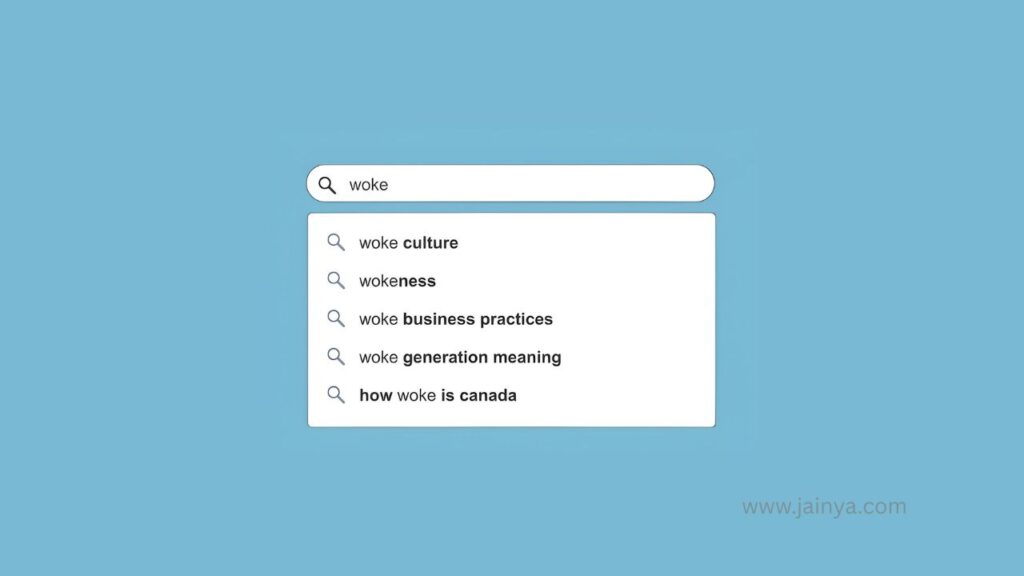
Purpose: Autocomplete fields suggest options as users type, speeding up input.
Accessibility Considerations: Ensure suggestions are accessible to screen readers using ARIA live regions (e.g., aria-live=”polite”) and that users can navigate options via keyboard.
Implementation Tips: Use <input> with list and <datalist> for simple autocompletes. For custom solutions, manage focus with aria-activedescendant. Announce the number of suggestions dynamically.
Example: <input type=”text” list=”suggestions” aria-describedby=”help-text”>
Buttons
Purpose: Buttons trigger actions like submitting forms or opening modals.
Accessibility Considerations: Use semantic <button> elements, not <div> or <a>. Ensure ARIA roles (e.g., role=”button”) and states (e.g., aria-disabled) are applied if needed.
Implementation Tips: Provide clear labels (e.g., “Submit” instead of “Click here”). Ensure buttons are focusable and have a minimum touch target size of 44×44 pixels (WCAG 2.5.5).
Example: <button type=”submit” aria-label=”Submit form”>Submit</button>
Cards
Purpose: Cards display content like articles or products in a structured layout.
Accessibility Considerations: Use semantic HTML (e.g., <article>) and ensure all interactive elements within cards are focusable.
Implementation Tips: Include alt text for images and clear headings. Use aria-labelledby to associate cards with their titles. Test keyboard navigation within cards.
Example: <article aria-labelledby=”card-title”><h2 id=”card-title”>Card</h2></article>
Carousels
Purpose: Carousels rotate through images or content, often for promotions.
Accessibility Considerations: Provide pause/play controls and ensure screen readers can navigate items. Use ARIA roles like role=”region” and aria-roledescription=”carousel”.
Implementation Tips: Add keyboard-accessible next/previous buttons. Allow users to pause auto-rotation (WCAG 2.2.2). Include descriptive alt text for images.
Example: <div role=”region” aria-roledescription=”carousel”><button>Next</button></div>
“Close” buttons
Purpose: Close buttons dismiss modals, pop-ups, or alerts.
Accessibility Considerations: Ensure buttons are focusable and labeled (e.g., aria-label=”Close dialog”). Support ESC key dismissal (WCAG 2.1.2).
Implementation Tips: Use <button> with a clear icon or text. Trap focus within modals to keep close buttons accessible. Test with screen readers.
Example: <button aria-label=”Close” type=”button”>×</button>
Content sliders
Purpose: Content sliders display sequential content, similar to carousels but often text-based.
Accessibility Considerations: Ensure navigation controls are keyboard-accessible and screen readers announce content changes.
Implementation Tips: Use ARIA live regions for dynamic updates. Provide clear labels for navigation buttons. Avoid auto-advancing without user control.
Example: <div role=”region” aria-live=”polite”><button>Next</button></div>
Checkboxes
Purpose: Checkboxes allow multiple selections in forms.
Accessibility Considerations: Use native <input type=”checkbox”> with associated <label> elements. Ensure screen readers announce state changes.
Implementation Tips: Provide visual and non-visual feedback for checked/unchecked states. Group related checkboxes with <fieldset> and <legend>.
Example: <input type=”checkbox” id=”opt1″><label for=”opt1″>Option</label>
Color systems
Purpose: Color systems define a consistent palette for UI elements.
Accessibility Considerations: Ensure text-background contrast meets WCAG 2.1 (4.5:1 for normal text, 3:1 for large text). Avoid relying on color alone to convey meaning (WCAG 1.4.1).
Implementation Tips: Use tools like WebAIM’s contrast checker. Provide high-contrast fallbacks for colorblind users.
Example: color: #000; background-color: #fff; /* 21:1 contrast */
Color palettes
Purpose: Color palettes provide a cohesive visual design.
Accessibility Considerations: Test palettes for contrast and colorblind accessibility. Support prefers-contrast media queries.
Implementation Tips: Use tools like Color Oracle to simulate colorblindness. Document palette usage for developers. Ensure sufficient contrast for all UI states.
Example: :root { –primary: #005ea2; –text: #000; }
Comics
Purpose: Comics present sequential art or storytelling.
Accessibility Considerations: Provide alt text or captions for images. Ensure navigation is keyboard-friendly.
Implementation Tips: Use <figure> with <figcaption> for each panel. Allow users to pause or navigate manually. Test with screen readers for flow.
Example: <figure><img src=”panel.jpg” alt=”Hero fights villain”><figcaption>Panel 1</figcaption></figure>
Component libraries
Purpose: Component libraries provide reusable UI elements.
Accessibility Considerations: Ensure libraries include ARIA roles, keyboard support, and WCAG compliance.
Implementation Tips: Audit libraries like Material-UI or Bootstrap for accessibility. Customize components to meet specific needs. Document usage clearly.
Example: <button class=”btn” role=”button”>Click</button>
Cookie consent prompts
Purpose: Prompts inform users about cookie usage and collect consent.
Accessibility Considerations: Ensure prompts are keyboard-navigable and screen-reader-friendly. Use clear, concise language.
Implementation Tips: Use <dialog> or role=”dialog”. Provide focus management and ESC key support. Avoid auto-dismissing prompts.
Example: <dialog aria-labelledby=”cookie-title”><h2 id=”cookie-title”>Cookies</h2></dialog>
Current page navigation
Purpose: Highlights the active page in navigation menus.
Accessibility Considerations: Use aria-current=”page” to indicate the current page for screen readers.
Implementation Tips: Apply distinct visual styles (e.g., bold or underline) to the active link. Ensure contrast for readability.
Example: <a href=”/” aria-current=”page”>Home</a>
Dark mode
Purpose: Dark mode reduces eye strain and respects user preferences.
Accessibility Considerations: Support prefers-color-scheme media queries. Ensure contrast ratios meet WCAG standards.
Implementation Tips: Use CSS custom properties for theme switching. Test both light and dark modes for accessibility.
Example: @media (prefers-color-scheme: dark) { body { background: #000; color: #fff; } }
Data charts
Purpose: Charts visualize data like bar graphs or pie charts.
Accessibility Considerations: Provide text alternatives (e.g., tables) and use ARIA for dynamic updates.
Implementation Tips: Use libraries like Chart.js with accessibility plugins. Ensure keyboard navigation for interactive charts.
Example: <canvas role=”img” aria-label=”Sales chart”></canvas>
Data visualizations
Purpose: Visualizations present complex data (e.g., heatmaps).
Accessibility Considerations: Include descriptions or summaries for screen readers. Avoid color-only data encoding.
Implementation Tips: Use SVGs with <title> and <desc> for accessibility. Provide fallback tables. Test with assistive tools.
Example: <svg><title>Heatmap</title><desc>Data distribution</desc></svg>
Date pickers
Purpose: Date pickers allow users to select dates from a calendar.
Accessibility Considerations: Ensure keyboard navigation and screen reader compatibility. Use ARIA for state changes.
Implementation Tips: Use native <input type=”date”> where possible. For custom pickers, manage focus and provide clear labels.
Example: <input type=”date” aria-label=”Select date”>
Disabled buttons
Purpose: Disabled buttons indicate unavailable actions.
Accessibility Considerations: Use disabled attribute and aria-disabled for clarity. Ensure visual distinction without relying on color alone.
Implementation Tips: Provide tooltips or help text explaining why a button is disabled. Maintain sufficient contrast.
Example: <button disabled aria-disabled=”true”>Submit</button>
Dividers
Purpose: Dividers separate content sections visually.
Accessibility Considerations: Use semantic <hr> or CSS borders to avoid cluttering screen reader output.
Implementation Tips: Ensure dividers don’t disrupt tab order. Avoid decorative dividers that confuse assistive technology.
Example: <hr aria-hidden=”true”>
Documentation
Purpose: Documentation guides developers on component usage.
Accessibility Considerations: Use semantic HTML and clear headings. Ensure documentation is navigable by keyboard.
Implementation Tips: Include accessibility guidelines in docs. Use code examples with ARIA annotations. Test with screen readers.
Example: <h2>Button Usage</h2><code><button>Click</button></code>
Form styles
Purpose: Forms collect user input like text or selections.
Accessibility Considerations: Provide clear labels, error messages, and focus management. Use ARIA for dynamic feedback.
Implementation Tips: Associate labels with inputs using for attributes. Display errors accessibly with aria-describedby.
Example: <label for=”name”>Name</label><input id=”name” type=”text”>
Footnotes
Purpose: Footnotes provide additional context or citations.
Accessibility Considerations: Ensure footnotes are navigable via keyboard and announced by screen readers.
Implementation Tips: Use <sup> with links to <aside> or <footer> sections. Provide “return to text” links.
Example: <sup><a href=”#fn1″>1</a></sup><aside id=”fn1″>Note</aside>
Hiding content
Purpose: Hiding content removes it visually while keeping it accessible.
Accessibility Considerations: Use visually-hidden CSS classes instead of display: none for screen reader content.
Implementation Tips: Apply clip, position, and zero dimensions for hidden content. Test with screen readers.
Example: .visually-hidden { clip: rect(0 0 0 0); position: absolute; }
Icon links
Purpose: Icon links use images or SVGs for navigation or actions.
Accessibility Considerations: Provide text or aria-label for screen readers. Ensure focusability.
Implementation Tips: Use <a> with <svg> or <img> and descriptive labels. Test keyboard interaction.
Example: <a href=”#” aria-label=”Home”><svg role=”img”></svg></a>
Inputs
Purpose: Inputs collect user data like text or numbers.
Accessibility Considerations: Use semantic <input> types with associated labels. Support keyboard and screen reader interaction.
Implementation Tips: Provide clear placeholders and error states. Use aria-required for mandatory fields.
Example: <label for=”email”>Email</label><input id=”email” type=”email”>
Keyboard navigation
Purpose: Keyboard navigation allows users to interact without a mouse.
Accessibility Considerations: Ensure logical tab order and visible focus indicators (WCAG 2.4.3).
Implementation Tips: Use tabindex sparingly. Test with Tab, Enter, and arrow keys. Avoid trapping focus.
Example: <button tabindex=”0″>Click</button>
Links
Purpose: Links navigate to other pages or resources.
Accessibility Considerations: Use semantic <a> with clear, descriptive text. Ensure distinct focus and hover states.
Implementation Tips: Avoid generic text like “click here.” Ensure contrast for link states (WCAG 1.4.1).
Example: <a href=”/about”>About Us</a>
Media scrollers
Purpose: Media scrollers display scrollable images or videos.
Accessibility Considerations: Provide keyboard-accessible controls and ARIA for dynamic content.
Implementation Tips: Use <button> for navigation. Include alt text for media. Test with assistive tools.
Example: <div role=”region”><button>Scroll</button><img src=”media.jpg” alt=”Image”></div>
Modals
Purpose: Modals display temporary content like forms or alerts.
Accessibility Considerations: Trap focus within modals and support ESC key dismissal (WCAG 2.1.2).
Implementation Tips: Use <dialog> or role=”dialog”. Manage focus with JavaScript. Ensure screen reader compatibility.
Example: <dialog aria-labelledby=”modal-title”><h2 id=”modal-title”>Modal</h2></dialog>
Navigation menu
Purpose: Navigation menus provide site or app navigation.
Accessibility Considerations: Use ARIA roles (e.g., role=”navigation”) and ensure keyboard support.
Implementation Tips: Implement expandable menus with aria-expanded. Test with screen readers for clarity.
Example: <nav role=”navigation”><ul><li><a href=”#”>Home</a></li></ul></nav>
Password fields
Purpose: Password fields collect secure user input.
Accessibility Considerations: Provide show/hide toggles and clear error messages. Ensure labeling for screen readers.
Implementation Tips: Use <input type=”password”> with aria-describedby for instructions. Test toggle accessibility.
Example: <input type=”password” id=”pass”><button>Show</button>
Prefers-reduced-*
Purpose: Respects user preferences like reduced motion or high contrast.
Accessibility Considerations: Support prefers-reduced-motion and prefers-contrast media queries.
Implementation Tips: Disable animations or adjust contrast dynamically. Test with system settings enabled.
Example: @media (prefers-reduced-motion: reduce) { .animate { animation: none; } }
Radio buttons
Purpose: Radio buttons allow single selections in forms.
Accessibility Considerations: Use native <input type=”radio”> with <label>. Group with <fieldset>.
Implementation Tips: Ensure clear visual and auditory feedback. Use aria-checked for custom controls.
Example: <fieldset><legend>Options</legend><input type=”radio” id=”opt1″><label for=”opt1″>Option</label></fieldset>
Skeletons
Purpose: Skeleton screens show placeholders during content loading.
Accessibility Considerations: Avoid confusing screen readers with empty placeholders. Use aria-busy for loading states.
Implementation Tips: Apply aria-hidden to decorative skeletons. Announce loading completion.
Example: <div aria-busy=”true” aria-hidden=”true” class=”skeleton”></div>
“Skip” links
Purpose: Skip links bypass repetitive content for keyboard users.
Accessibility Considerations: Ensure links are focusable and visible on focus (WCAG 2.4.1).
Implementation Tips: Place at the page’s start, linking to <main>. Use visually-hidden until focused.
Example: <a href=”#main” class=”visually-hidden”>Skip to content</a>
SVGs
Purpose: SVGs display scalable vector graphics.
Accessibility Considerations: Provide <title> and <desc> for screen readers. Use role=”img”.
Implementation Tips: Inline SVGs for accessibility control. Avoid empty SVGs. Test with assistive tools.
Example: <svg role=”img”><title>Logo</title><desc>Company logo</desc></svg>
Tabs
Purpose: Tabs organize content into switchable panels.
Accessibility Considerations: Use ARIA roles (e.g., role=”tablist”) and keyboard navigation.
Implementation Tips: Manage focus with arrow keys. Use aria-selected for active tabs. Test with screen readers.
Example: <div role=”tablist”><button role=”tab” aria-selected=”true”>Tab 1</button></div>
Tables
Purpose: Tables display structured data.
Accessibility Considerations: Use <th> for headers and <caption> for summaries. Ensure screen reader compatibility.
Implementation Tips: Add scope=”col” or scope=”row” to headers. Avoid nested tables. Test with assistive tools.
Example: <table><caption>Data</caption><tr><th scope=”col”>Header</th></tr></table>
Testing
Purpose: Testing ensures components meet accessibility standards.
Accessibility Considerations: Use automated tools (e.g., axe, WAVE) and manual testing with screen readers.
Implementation Tips: Test with keyboard, VoiceOver, and NVDA. Address all WCAG violations. Document findings.
Example: Run axe.run() in browser console for automated checks.
Third-party component accessibility
Purpose: Ensures external libraries are accessible.
Accessibility Considerations: Audit third-party components for WCAG compliance. Check ARIA and keyboard support.
Implementation Tips: Customize or override inaccessible features. Test with assistive technologies.
Example: Audit Material-UI buttons for focus styles and ARIA roles.
Toggle switches
Purpose: Toggle switches alternate between two states (e.g., on/off).
Accessibility Considerations: Use role=”switch” and aria-checked. Ensure keyboard support.
Implementation Tips: Provide visual and auditory feedback. Avoid custom controls if native inputs suffice.
Example: <button role=”switch” aria-checked=”false”>Toggle</button>
Tools
Purpose: Tools like linters or screen readers aid accessibility development.
Accessibility Considerations: Use tools to catch WCAG violations early. Ensure compatibility with assistive tech.
Implementation Tips: Integrate axe-core or ESLint a11y plugins. Test with VoiceOver and TalkBack.
Example: Install eslint-plugin-jsx-a11y for React projects.
Tooltips
Purpose: Tooltips provide contextual information on hover or focus.
Accessibility Considerations: Ensure keyboard access and screen reader support. Use aria-describedby.
Implementation Tips: Allow dismissal via ESC key. Avoid auto-dismissing tooltips. Test with keyboard.
Example: <button aria-describedby=”tip”>Hover</button><span id=”tip” role=”tooltip”>Info</span>
Video/audio players
Purpose: Players deliver multimedia content.
Accessibility Considerations: Provide captions, transcripts, and keyboard controls (WCAG 1.2.2).
Implementation Tips: Use native <video> or <audio> with <track> for captions. Ensure pause/play is focusable.
Example: <video controls><track kind=”captions” src=”captions.vtt”></video>
Conclusion
Building accessible front-end components requires attention to semantic HTML, ARIA, keyboard navigation, and WCAG standards. By implementing the practices outlined above, developers can create inclusive, user-friendly interfaces. Regularly test with assistive technologies and stay updated on accessibility guidelines to ensure ongoing compliance. This guide serves as a foundation for mastering accessible component design, empowering you to build web experiences that work for everyone.

Leave a Comment