Learn how to display from Salesforce to WordPress with seamless integration. Get real-time data updates, enhanced user experience, and step-by-step setup tips for your website.

Before we get into the meat of the how to, let me explain why you would want to integrate Salesforce with WordPress. SalesForce is a robust customer relationship management (CRM) platform for businesses to do prospecting and manage customers.
WordPress, on the other hand, is a flexible content management system (CMS) that drives a large fraction of the web. They work together to establish a common flow of information between your business’s backend functions and your customer-facing site.
Why Integrate Salesforce with WordPress?
Salesforce Integration with WordPress: Salesforce integration helps the businesses manage and display customer information from the central system efficiently. The integration of the above two platforms would allow businesses to keep customer data as updated & accurate as possible, instead of using multiple sources. This could also help diminish manual data entry errors and is a time saver as well resources.
Real-Time Data Updates
The number one reason in our opinion to integrate these platforms is to get live data updates. This indicates that all the edits or updates in Salesforce will be reflected on your WordPress site in real-time. With this, you can interact with the customers by fetching them the up-to-date information regarding their accounts or transactions.
Enhanced User Experience
By integrating Salesforce with WordPress, businesses can create a more personalized user experience. For instance, users can log in to your site and see information tailored to their preferences or previous interactions. This level of personalization can improve customer satisfaction and loyalty.
Preparing Steps for Salesforce to WordPress Integration
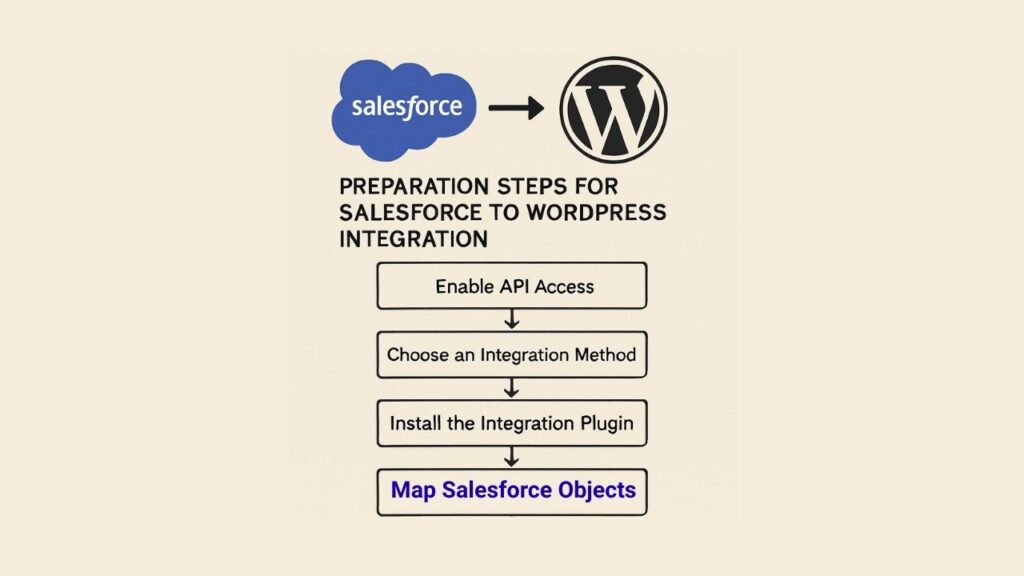
Step 1: Access requirements for WordPress and Salesforce Before you start with the integration, make sure that you have admin access on your WordPress and Salesforce accounts. Also make sure you are clear about what data or information do you want to show where and how it will help your site.
Defining Your Integration Goals
Now, before going to the technicality, it is also necessary to determine the outcome that you want to achieve out of this Integration of chatbots. Did you want to make your data entry processes faster, your customers more engaging, or bring significant improvements to your data accuracy? Setting clear goals allows you to customize the process of integration to best suit your business requirements.
Assessing Your Current Setup
Time for an inventory of how you do things now. By mapping out the journey of data between Salesforce and WordPress, you will know where all the potential challenges lie and use them to discover areas for improvement. This breakdown gives you an understanding of what tools and plugins you may want to utilize in your integration.
WordPress Ensuring Data Security and Privacy
However, safety while integrating WordPress with Salesforce cannot be ignored. Make sure that your integration process is in accordance with data protection regulations and that your sensitive customer data is secure. This may include establishing secure connections and encryption to protect data.
WordPress Tools: You Might Need
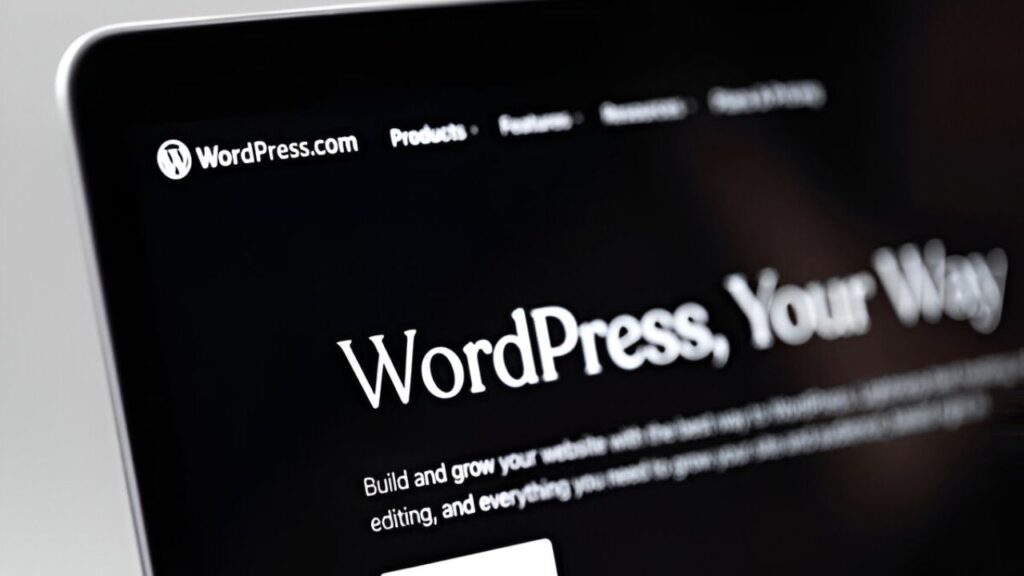
Using appropriate tools can enable seamless and efficient integration. For a successful integration, the following tools are required:
Salesforce API Access
You need API Access in Salesforce in order to pull data. This action is essential because WordPress needs to communicate with Salesforce to get the required information. Make Sure That You Have All the Required Permissions and Access Rights to Use Salesforce API
Essential WordPress Plugins
There are various plugins that make the integration process easier. The most used ones are WPForms, Gravity Forms, and Brilliant Web-to-Lead for Salesforce. All three served a specific purpose, and depending on what you are hoping to achieve with your integration, it’s important to choose one that addresses your goals.
Data Mapping Tools
This will ensure that the data coming from Salesforce is mapped correctly and shown properly on WordPress. These enables you to specify how the data fields in Salesforce map to the data fields in WordPress, ensuring a smooth data flow with minimum errors.
Steps to Display Salesforce Data on WordPress
Step 1: Setting Up Salesforce
Configure Salesforce for API access WordPress will be able to get data straight from Salesforce.
- Activate API Availability: Go to Salesforce settings and ensure you got API access on your account Establishing a secure connection between WordPress and Salesforce for data retrieval.
- First, you need to create a connected app in Salesforce to get an appropriate client id and a client secret to be used for the integration. This integration app provides the connection between these 2 platforms and ensures data can flow in a secure way.
- Get Permissions: Check the connected app has the relevant permissions to access the data you are trying to identify within the WordPress site. This includes setting up scopes and permissions in Salesforce.
Step 2: Install a Plugin from Within WordPress
Select a WordPress plugin that works with Salesforce. In this guide, we will be using the WPForms plugin.
- Step 1: Install and Activate WPForms → From your WordPress dashboard, go to Plugins > Add New and search for WPForms. Click Install and then Activate. This plugin should be the main plugin where you will be pulling Salesforce data into your WordPress website.
- Link Salesforce with WPForms: Once you are in WPForms, hit the Addons option and download the Salesforce addon. This add-on will allow the plugin to talk to Salesforce and pull in the data that is needed.
- Step 2: Setup Plugin Setting: Digging the plugin that has been added to your site and doing the settings to ensure that plugin is connected with your Salesforce account. This includes filling in API credentials and checking the connectivity.
Step 3: Connect Salesforce to WordPress
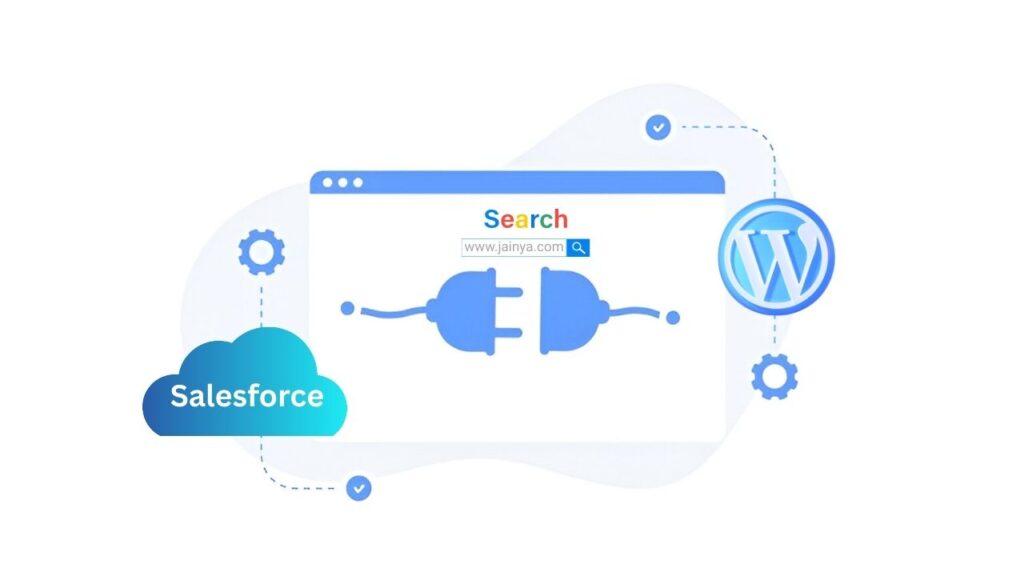
Next, you can use the plugin to link your Salesforce account to WordPress.
- Salesforce Credentials: Open your WPForms account and go to to Salesforce settings and enter your client ID and client secret from the connected app that you have created in Salesforce. This step is crucial to allow both platforms to have a secure connection.
- Authorize: Proceed with the authorization to give WordPress access to your Salesforce data. Which means allowing permissions and checking the connection is active and works.
- Test Connection — After authenticating, test the connection to confirm data transfer will occur seamlessly between Salesforce and WordPress. This is to help you catch any possible issues before launch.
Step 4: Show the data on your site
Once the integration is in place, the next step is what you would want to show from Salesforce on your WordPress site.
- Signup For Form: Use WPForms to create form which will list out SF data. Change the fields of the form to reflect the info you wish to display. It will be the form that will be presented to users as the portal to the Salesforce data.
- Embed The Form: Now that your form is all set up, use a shortcode to embed it on your WordPress page or post. So, it can show the form in your site to provide the access of Salesforce data to the users.
- Display Customization: Adjust the way data appears on your site for a better user experience. This could be changing the structure, the styling, or some interactive elements.
Step 5: Testing
Test the integration in the staging environment to confirm that the data display is correct and that the data gets updated in real-time.
- Test Data Submission: Create a test record in Salesforce to check if it appears on your word press site. This allows to check that integration works as expected and data is correctly transferred.
- Revalidate: Verify if there is some error related to fetching or displaying the data. That means checking the data for correctness, and scanning the site for technical bugs.
- Collect Feedback: If you have the opportunity, it is also advisable to gather feedback from a small user group to detect any usability problems of some kind or any other aspect that could be improved. This feedback can really help us to iterate on the integration.
Common Challenges and Troubleshooting
Still, it is a fairly simple process, and if you implement BW integration you may face some difficulties. Common Issues and Solutions: Here is how to fix it
Authentication Errors
Should you encounter any authentication errors, confirm your Salesforce credentials and verify that API access is properly configured. And make sure that, network could also be a reason behind that.
Data Syncing Issues
Verify if your WordPress form fields are properly matched with their Salesforce field counterparts. Any disparity may prevent data from rendering properly. Additionally, ensure that both systems are functional for the referential data formats.
Plugin Compatibility
At times, there are conflicts with other WordPress tools, plugins. Make Sure All Plugins Are Up-To-Date and Compatible With Your Current WordPress Version This way, you know if any new features have been added, as well as whether or not any updates are compatible with other plugins you use Regularly checking for updates to plugins can also help avoid usability issues.
Performance Concerns
If not managed properly, integrating Salesforce with WordPress may create site performance issues. Keep an eye on your site performance and cache other elements or find others ways to remain at a fast pace in response rate.
Conclusion
That being said, the integration of Salesforce with WordPress could provide loads of functional advantages to its users, as well as enhanced operational efficiency. These simple steps will allow you to be able to show Salesforce data on your WordPress site that revolves around the UX component both for your team and your customers. However, if properly set up and with the required tools, your business operates through real-time data and a smooth workflow.
Leveraging Integration for Business Growth
With these strategies, you can make your enterprise utilize the complete power of Salesforce and WordPress by creating a data-powered and dynamic WordPress website that aligns with your business goals. This type of integration could also be an opportunity to deep-dive customers and data.
Continuous Improvement
Like any technology, it requires constant tuning and handling of your integration setup. Monitor your integration performance regularly and identify optimization opportunities to improve the data flows and user experience. This cements your integrated solution good and well with your business.
Future Integration Possibilities
Keep asking about innovative tools and technologies that can help you step up your Salesforce and WordPress integration. New technologies and updates may bring you new features and capabilities that get rid of unnecessary touch points and help you deliver better customer interactions.

Leave a Comment